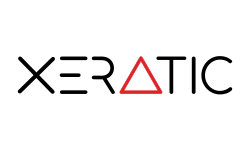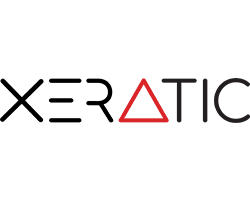LinkR EDU Installation Guide
-
As Docker Container
-
Requirements
Please check and fulfill the following requirements before running the LinkR app as docker container
Make sure that your device has:
-
Install Docker (and docker compose). If not, do the installation by following the following guide: Docker Installation Guide
-
-
Installation and Startup
Install the LinkR application by following these steps:
-
Extract the application archive file that was downloaded earlier.
-
Open the folder of the extracted application archive from your terminal / command line interface.
-
Run this following command bellow:
docker compose upThis will automatically pull the LinkR EDU image and its dependencies.
-
-
Usage Guide
Open your internet browser and go to
http://localhost:8088For a guide to using the LinkR application, please go to the following page: LinkR Edu User Guide.
-
-
As Native App
-
Requirements
Please check and fulfill the following requirements before running the LinkR app
Make sure that your device has:
-
Install the Java Runtime Environment (JRE) version 8. If not, do the installation by following the following guide: Java Downloads for All Operating Systems
-
Install PostgreSQL at least version 10. If not, do the installation by following the following guide: PostgreSQL Downloads
-
-
Installation and Startup
Install the LinkR application by following these steps:
Windows
-
Extract the application archive file that was downloaded earlier.
-
Open the folder from the extracted application archive.
-
Open the LinkR application by double clicking on file
LinkR.exe. -
The application will create a
.phifolder atC:\Users\[YOUR_USERNAME]and some additional files *. -
The log file can be seen in the
logfolder in the installed application folder. -
The usage guide can be seen on the LinkR Edu User Guide page.
* Additional Files:
- LinkR_Basic.mv.db
- LinkR_Basic.trace.db (Optional)
- DQLab_AI.mv.db
- DQLab_AI.trace.db (Optional)
MacOS
-
Extract the application archive file that was downloaded earlier.
-
Open the folder from the extracted application archive.
-
Drag and Drop or move an existing
LinkR.appinto your device's Applications folder. -
The LinkR application that has been successfully installed will appear in your device's application list.
-
Open the LinkR application by clicking on the LinkR icon in your device's application list.
-
The application will create a
.phifolder at/Users/[YOUR_USERNAME]and some additional files *. -
The log file can be seen in the
logfolder in the installed application folder. -
The usage guide can be seen on the LinkR Edu User Guide page.
* Additional Files:
- LinkR_Basic.mv.db
- LinkR_Basic.trace.db (Optional)
- DQLab_AI.mv.db
- DQLab_AI.trace.db (Optional)
Linux
-
Extract the application archive file that was downloaded earlier.
-
Open the folder from the extracted application archive.
-
Do
chmodfor theinstall.shanduninstall.shscripts.chmod +rwx install.shchmod +rwx uninstall.sh -
Run the script
install.sh. Wait until the installation process is complete. -
The LinkR application that has been successfully installed will appear in your device's application list.
-
Open the LinkR application by clicking on the LinkR icon in your device's application list, or run the binary file
LinkRlocated at/home/USER/linkr_edu. -
The application will create a
.phifolder at/home/[YOUR_USERNAME]and some additional files *. -
The log file can be seen in the
logfolder in the installed application folder. -
The usage guide can be seen on the LinkR Edu User Guide page.
* Additional Files:
- LinkR_Basic.mv.db
- LinkR_Basic.trace.db (Optional)
- DQLab_AI.mv.db
- DQLab_AI.trace.db (Optional)
-
-
Usage Guide
For a guide to using the LinkR application, please go to the following page: LinkR Edu User Guide.
-